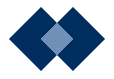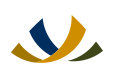Update your operating system
Your computer’s operating system needs to be up to date in order to defend itself from viruses and malicious software (malware). If one part of your operating system develops a virus, it leaves holes in your computer’s security defences and compromises the safety of the information contained in your computer.
Keeping your software current is one of the most important ways to stay safe online because it is much harder for viruses to infect an updated operating system and software. Hackers are targeting operating systems with new viruses all the time and software companies combat these efforts with security patches. You should always download the latest security patch as soon as it becomes available.
Your operating system lets you know when updates are available by notifying you there are new security features to download. You can also upgrade your operating system to the latest version available from the manufacturer; however, you should ensure your computer has sufficient hardware capacity to support an upgrade.
Remember to back up your data. To fully eliminate a virus that has infected your machine, the re-installation of your operating system may be required. Protect yourself against the permanent loss of important data by frequently backing up your files on an external hard drive so you’ll have the data should you ever have a problem with your operating system.